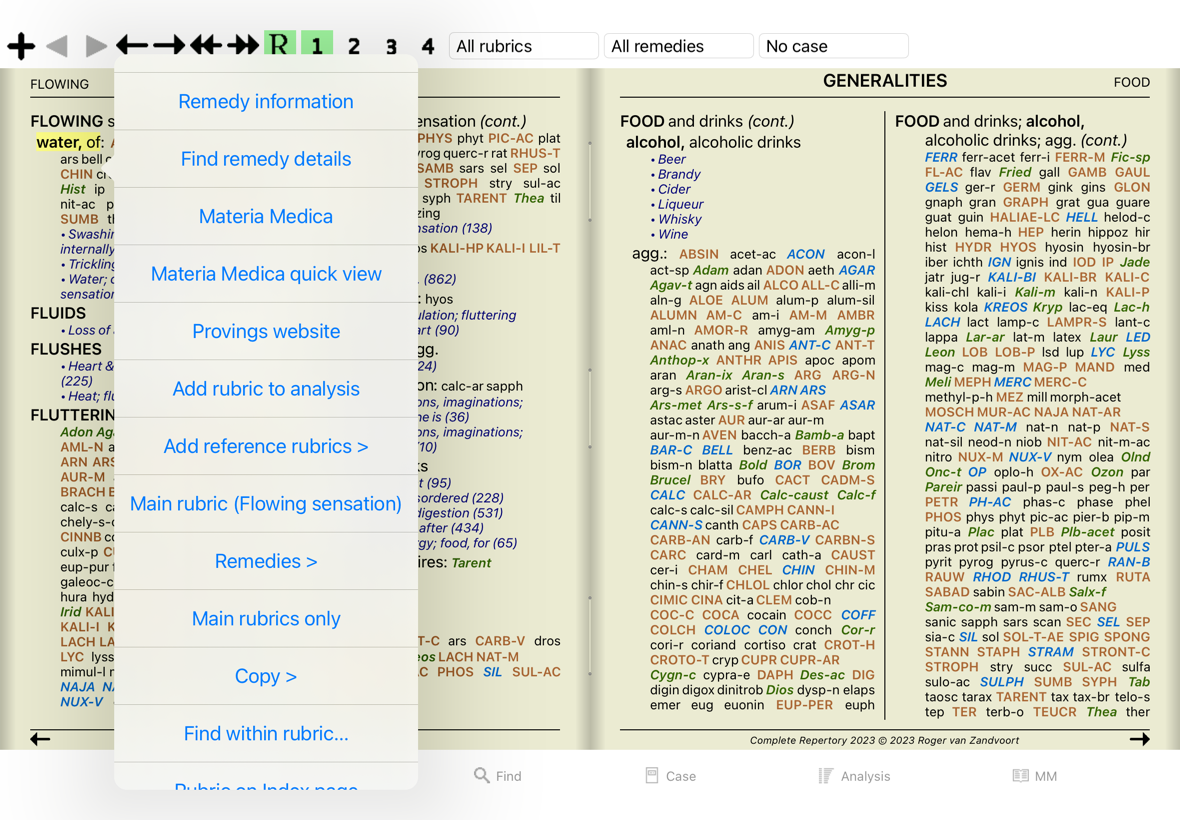
Complete Dynamics is designed to be used intuitively, by those who have a professional background in homeopathy.
Some features of the program can be used much more effectively if you learn a few tricks.
In many situations, popup menus provide quick access to functions. Just touch the screen and hold it for 1 second. A menu will then show, if available for the item you clicked on.
Example:
In many situations you may want to perform a certain task on several items at the same time, instead of only the one item that you selected.
In these cases, you can first select multiple items, then perform the task on all selected.
The examples below show multiple selection of rubrics in the Analysis module.
At other places, the principles are the same.
To select a single line, just click on it with the mouse:
You can also change the selection of a single line by clicking at the left of the text. (In the Book and Find modules, you can click to the left of the rubric label)
In the Book module, you can select multiple rubrics. Some functions work on multiple rubrics, others only on a single rubric.
These are the functions that work on multiple rubrics:
All other functions work on a single rubric. In case you have selected multiple rubrics, the rubric used is the last one you clicked on.
In the Find module, the functions on multiple rubrics are the same as in the Book module.
In the Case module, these are the functions that work with multiple selection:
In the Analysis module, these are the functions that work with multiple selection:
In the Repertory section of the MM module, the functions on multiple rubrics are the same as in the Book module.
The main modules of Complete Dynamics are accessible through so called index tabs.
In the Practitioner edition these are Index, Book, Find, Case, Analysis and Materia Medica.
The Index module provides quick access to the book's chapters, using both a textual and a graphical representation. See help section Index module for details.
The Book module shows the repertory. You can read it like a printed book, but also view it in a more condensed form. See help section Book module for details.
The Find module offers powerful functionality for finding rubrics and remedies in the book. See help section Find module for details.
The Case module lets you create and organize your patients' case files. See help section Case module for details.
The Analysis module is used for analysis of your cases. See help section Analysis module for details.
The Materia Medica module
gives information about remedies. See help section Materia Medica module for details.
At the top of the screen, a button bar provides quick access to commonly used functions.