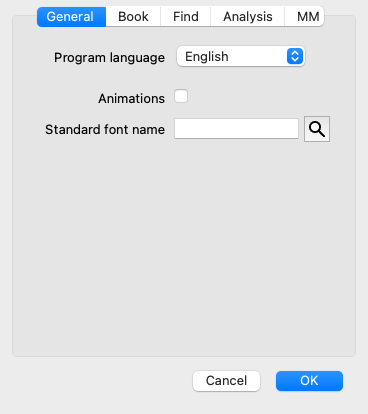
Several of the program's options are configurable according to your personal preferences. You can change these options via the menu option Preferences. (Menu option General / Preferences).
A dialog opens, having several sections.
| Program language | Several language options are available here to choose from. The available language can vary per version of Complete Dynamics; languages not available might be added in a newer release. |
| Animations | In some parts of Complete Dynamics, animations are used, for example when opening and closing a case. These look nice, but take time to finish. If you do not want these animations, uncheck this option. |
| Standard font name | Here you can select your prefered font, to be used by the program. |
| Repertory language | The language to be used for the repertory. |
| Author numbers | If this option is checked, MacRepertory style author numbers are shown besides author names. |
| Horizontal scrolling | If this option is checked, the feature of horizontal scrolling is enabled. This feature can only be available if your mouse or track pad supports horizontal scrolling. |
| Show rubric size | If checked, the Book module always shows the number of remedies for a rubric. If not checked, the number is only shown when the remedies are not visible. |
| Rubrics in alphabetical order | If checked, the Book module always shows rubrics in alphabetical order. If not checked, the standard repertory order is used, as introduced by Kent. |
| Automatic layout | If this option is checked, the Find results are automatically drawn in multiple columns, if there is enough space on the screen. When not checked, all rubrics are drawn in a single column. |
| Remedy coloring HFA | If this option is checked, the analysis can color remedies according to Grant Bentley's facial analysis method. In the Analysis module, a new toolbar button will appear ( The use of this options is only useful if you have succesfully completed a course in this method. |
| Show only relevant rubrics | In the Analyis module, the relation between rubrics and remedies is shown in the resulting table graphs. Symptoms and Rubrics with weight setting 0, do not actually contribute to the analysis results. When this options is checked, remedies from rubrics that do not contribute to the analysis results are left out of the result table graph. This way, you can see more easily how the rubrics contribute to the analysis result. |
| Analysis formulas | In the Analysis module, several analysis formulas can be used. You can select which of these formulas are shown, and in which order. To change the order in which the analyses are shown, select an analysis by clicking on its name. You can then move it up or down the list with the buttons To include or exclude an analysis, select in and then click on the checkbox Show analysis. |
| Languages | Several Materia Medica languages are available. By default, the languages are shown according to your computer language and country setting, and your license options. You can select which book languages are shown in the Materia Medica module. |