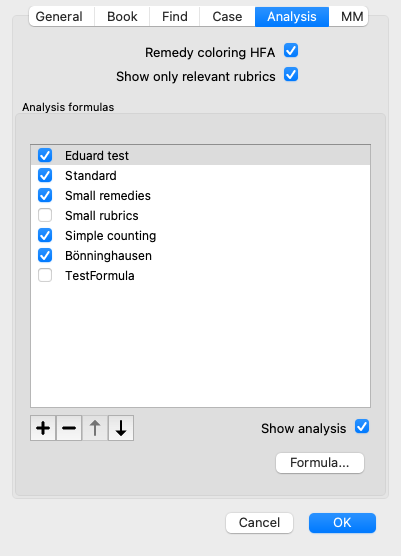
The most common analysis methods are built in standard in Complete Dynamics. For most users, these formulas are all they will ever use.
You can create and customize your own formulas according to your own preferences and professional experiences.
To create a new analysis formula, open the Preferences, section Analysis.
Select one of the existing analysis formulas and press the ![]() button. A new analysis formula is created, which you can modify yourself. This new formula starts with the settings of the analysis that you had selected in the list.
button. A new analysis formula is created, which you can modify yourself. This new formula starts with the settings of the analysis that you had selected in the list.
Please note that it is not possible to change the settings of any of the standard analysis formulas. You can only change formulas that you have added yourself. You can look at the settings of the standard formulas, to see how they are configured.
With the slider editors, you can give more weight to several factors in the analysis formula. The more the slider is moved to the right side, the more value is given to that part of the formula.
In the descriptions below, several options use the words related rubrics. When one rubric is a generalization of a more specific rubric, the more specific rubric is called a related rubric of the more generalized rubric.
For instance: Head; pain; morning; agg is more specific than Generalities; pain; morning; agg.
Likewise Head; pain; morning; agg is more specific than Head; pain.
| Formula name | Here you can enter the name that you want to give to this formula, for example Fred-1. This is the name that will be shown for the analysis in the Analysis module. |
| Remedy grade | Sets the importance that will be given to the grade of a remedy in a rubric (1 to 4). In the lowest setting, all remedies are treated as having grade 1. A higher setting makes the difference between grades 1 and 4 more important. |
| Average grade in related rubrics | When this option is checked, the remedy grade is corrected with the grades of the same remedy in related rubrics. If the remedy has grade 4 in a rubric, but a lower grade in most related rubrics, then the lower average value is used. When not checked, remedies are always given the grade that is shown for the remedy in the given rubric. |
| Related rubrics | If a remedy also occurs in related rubrics, extra importance can be given if it occurs in more related rubrics than other remedies. The higher this setting, the more the occurrence in related rubrics is considered important. |
| Small remedies | Small remedies are remedies that are not widely covered in the repertory, like the polychrests. Polychrests tend to be shown relatively important in an analysis, because they occur in many rubrics and often have higher grades. With this setting, more importance can be given to the smaller remedies. |
| Small rubrics | Rubrics with many remedies are often very generic rubrics. Very specific rubrics often only have only a small number of remedies. These smaller rubrics can be very important to an analysis, because they could point to a remedy that would otherwise be overseen. With this setting, more importance can be given to the remedies in these smaller rubrics. |
| Symptom completeness | Every rubric in the repertory is a combination of several types of information. Some rubrics only talk about a time modality. Other rubrics talk about a specific phenomenon, in relation to a time modality, or an extension, etc. etc. The more a rubric covers multiple of these aspects, the more specific it describes a symptom. With this setting, more importance can be given to complete symptoms verses generic symptoms. |
| Symptom coverage | Each remedy occurs in a number of Symptoms and Rubrics. The more Symptoms and Rubrics are covered by the remedy, the more important the remedy might be for the analysis. With this setting, more importance can be given to remedies that cover a larger number of patient symptoms. |
| Use weight factors | In the analysis, weight settings can be assigned to Symptoms and Rubrics. With this option checked, these weights are used in the analysis formula. With this option unchecked, weight settings are ignored. |
| Balance symptoms | This setting determines how the Symptom Balancing feature of the Complete Dynamics analysis is used. Always: Balancing is done always. Never: No balancing is done. User selectable: The setting is controlled with the |
| Correct for polar rubrics | This setting determins how correction for polar rubrics is done. Always: Always correct for polar rubrics. Never: Do not correct for polar rubrics. User selectable: The setting is controlled with the |
| Polar compensation | Determines how strongly correction of polar rubrics is done. With the highest setting, a remedy is completely compensated for the occurence of the remedy in a polar rubric. |
| Absent in polar bonus | To give more importance to a remedy if it is not present in the polar rubric. |
It is very simple to create an analysis formula that is entirely useless. Use these options wisely. The standard formulas have been chosen very carefully.
When you make your own analysis formulas, it may seem difficult to adjust all settings to their optimal values.
In the Analysis module, you can show the results according to their relative importance instead of simply their grades 1 to 4.
This can be of great help in verifying whether your analysis formale has the settings like you want.
See section Analysis module / Advanced topics / Show relative importance for more details.