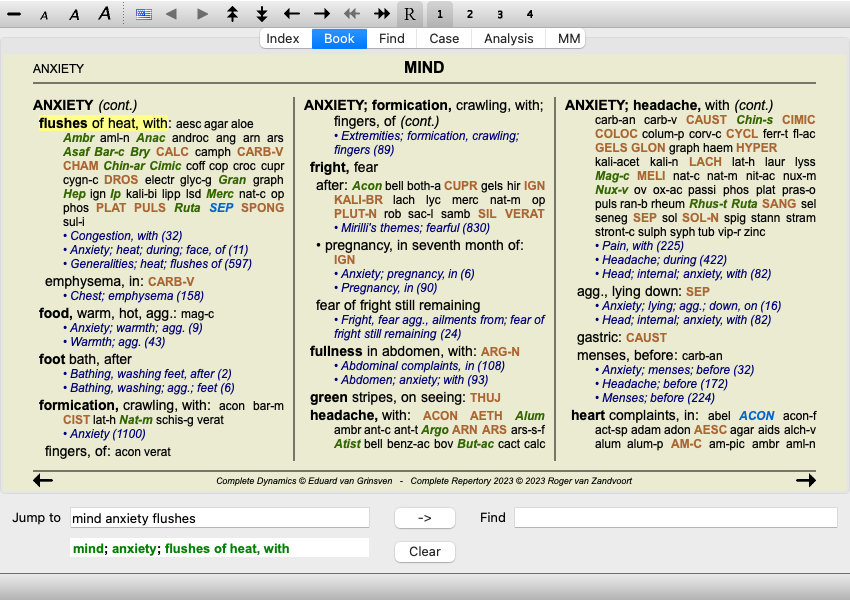
Go to the Book module by clicking on the Book tab. (Menu option View / Book, ⌘-B).
In the following example, the book is opened at the rubric Mind; Anxiety; flushes of heat, with.
The book layout automatically is automatically adjusted when you resize the window.
When you make the window larger, the book will be displayed in an esthetic double page layout:
A rubric shows its text, followed by Remedies and References.
Remedies can be shown in 4 gradations.
The gradations are distinguished by showing them in different syles and colors.In this example, these are:
- 4: cham, lyc, NUX-V.
- 3: abies-n, acon, am-c, anac, androc, aur ...
- 2: Alco, Bung-f, Dulc, Ip, Nit-ac, Sarr, Sil, Staph.
- 1: acon-f, agath-a, agki-p, aloe, am-m ...References to other rubrics follow the list of remedies. In this example, there are 10 references.
Simple click on the reference to jump to the rubric referred to.
In compact view, only rubrics are shown, with the number of remedies they contain, hiding the remedies to optimally use the available screen space. (Menu option View / Remedies / Show remedies, toolbar button ![]() ). Use the space bar to toggle between full view and compact view.
). Use the space bar to toggle between full view and compact view.
When you press the space bar twice, the references will also be hidden, showing only the rubric names. To hide or show all remedies and references, double click on any white space of the page. You can also double click on a rubric label.
It is also possible to hide all sub rubrics, thus showing only the top level rubrics of the repertory. (Menu option Book / Main rubrics only, popup menu option Main rubrics only).
This option is extremely useful for people who want to learn the structure of the repertory.
You can easily go back to showing all rubrics. (Menu option Book / Main rubrics only, popup menu option Main rubrics only).
You can also switch back to the normal repertory view by clicking on a rubric.
Hovering the mouse over any text in the book can display additional information about that text, where appropriate.
This information is shown in the message area at the lower left bottom of the window.
In the example above, moving the mouse will reveal the following information:
Mouse over rubric text ABUSIVE
This rubric originates from three original sources:
- Kent's Repertory, page 1
- Barthel & Klunker's Synthetic Repertory, volume 1, page 7
- Künzli's Repertorium Generale, page 1.Mouse over remedy abbreviation lyc
Remedy code lyc stands for Lycopodium clavatum.
Authors that are used as sources are , , and .
Double click on the remedy to obtain detailed information in a separate window.Mouse over reference Contemptous
The rubric reffered to is Mind; Contemptous.
In addition to switching between full and compact view, it is possible to limit the number of remedies shown.
This is done by pressing the keyboard keys 1, 2, 3, or 4. This will limit the shown remedies to only those that have at least the given gradation 1, 2, 3, or 4. (Menu option View / Remedies / All grades, toolbar button ![]() , menu option View / Remedies / Grade 2+, toolbar button
, menu option View / Remedies / Grade 2+, toolbar button ![]() , menu option View / Remedies / Grade 3+, toolbar button
, menu option View / Remedies / Grade 3+, toolbar button ![]() , menu option View / Remedies / Grade 4, toolbar button
, menu option View / Remedies / Grade 4, toolbar button ![]() , popup menu option Remedies / All grades, popup menu option Remedies / Grade 2+, popup menu option Remedies / Grade 3+, popup menu option Remedies / Grade 4).
, popup menu option Remedies / All grades, popup menu option Remedies / Grade 2+, popup menu option Remedies / Grade 3+, popup menu option Remedies / Grade 4).
Example, again with rubric Mind; Abusive:
Press keyboard key 4.
Only grade 4 remedies.Press keyboard key 3.
Grade 3 and 4.Press keyboard key 2.
Grade 2, 3 and 4.Press keyboard key 1.
All remedies are shown.
Text can be made smaller or larger. (Menu option View / Smaller text, toolbar button ![]() , menu option View / Standard text size, toolbar button
, menu option View / Standard text size, toolbar button ![]() , menu option View / Larger text, toolbar button
, menu option View / Larger text, toolbar button ![]() , popup menu option Smaller text, popup menu option Standard text size, popup menu option Larger text).
, popup menu option Smaller text, popup menu option Standard text size, popup menu option Larger text).
Button Action Make text smaller. Original text size. Make text larger.
Navigating through the book can be done with the keyboard, mouse, button bar, or menu (Menu / Navigate menu).
Mouse scrolling is done with the small wheel on the mouse, or with the track pad built into laptops. Some mice have a scroll wheel that can only scroll up and down, modern mice can often also scroll left and right. Left/right scrolling can be disabled via the Preferences settings in the menu, if considered inconvenient.
Button Keyboard Mouse Action ↑ Scroll up Previous rubric. ↓ Scroll down Next rubric. Shift-↑ Shift-Scroll up Previous main rubric. Shift-↓ Shift-Scroll down Next main rubric. Control-↑ Alt-Scroll up Previous rubric at same level. Control-↓ Alt-Scroll down Next rubric at same level. ←
Page UpScroll left Previous page. →
Page DownScroll right Next page. Shift-← Shift-Scroll left Previous chapter. Shift-→ Shift-Scroll right Next chapter. Control-← Jump back in history.
Use this after following a reference to another rubric, to go back to where you came from.Control-→ Jump forward in history.
Used in combination with the previous option. These two work like the keys commonly used in web browsers, to go backwards and forwards between web pages.Shift-command-(key) Quick opening of a chapter:
M - Mind
G - Generatities
etc., see menu bar shortcuts for more keys (Book menu).
Sometimes it is useful to copy a rubric to the clipboard and paste it into another application, like a word processor. (Popup menu option Copy / Copy rubric label, popup menu option Copy / Copy rubric and remedies).
You can copy the name of a rubric to the clipboard with Cmd-C (Control-C).
If you press Cmd-C twice (within a second), the rubric name is copied, together with all remedies in the rubric.
Depending on the program edition and license, several language options for Complete Repertory might be available.
Available language options can be selected from the menu or via the button bar. (Menu option Book / Language / Book English, popup menu option Language / Book English). (Flag button, ![]() )
)
It is possible to restrict the remedies shown.
An option is available in the toolbar, by which you can select a group of remedies.
A number of frequently used groups are predefined (minerals, plants, animals, nosodes). To choose another group, simply select option Other... and a dialog will appear in which you can select one of the groups in the Kingdoms & Families section.
Use the filter option to quickly find the right remedy group:
Normally, the Book module shows the complete contents of the Complete Repertory.
A few standard filters are available. You can select them via the menu bar, or via the popup menus on the edges of the page. (Menu option Book / Book selection / Complete, popup menu option Book selection / Complete).
Complete Show the entire repertory, without filtering. Classic Show only rubrics and remedies from classic authors. This limits the repertory to rubrics that occur in the main classic repertories, and remedies from books before 1930. Reliable authors Show only authors that are considered to be the most reliable, according to George Vithoulkas. Kent rubrics Repertory is limited to rubrics derived from Kent's repertory. Rubrics from Allen's Therapeutic Pocket Book Repertory is limited to rubrics derived from Allen's Therapeutic Pocket Book.
User definable repertory filters can be created in the Master edition.
If a filter is selected, its name is shown in the header of the repertory book layout. This way you can easily see which repertory option you are using.
Note: The repertory filters are applied only to the contents of the Complete Repertory.
In case your license supports the use of additional repertories, or in case you have created extra repertory material yourself, the filters do not apply to that material.