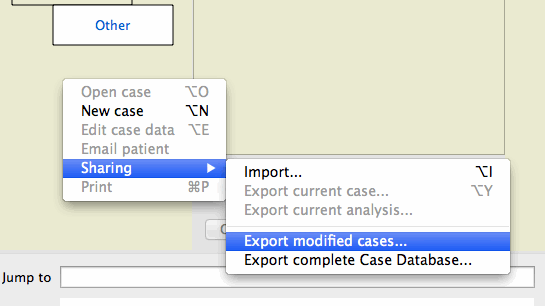
Complete Dynamics - Support
Wie kopiere ich Fälle auf mein iPad?
Mit "Case Sharing".
You copy cases to and from your iPad using the Case Sharing option of Complete Dynamics.
This option is described in the Help System, under Case Module -> Case Sharing.
1. Export the cases
On your computer, you first create a case export.
The first time you should export the complete Case Database, later you will export only modified cases.
2. Copy the file to your iPad
On a Mac
On a Mac, you can copy the file using the Finder. Connect your iPad to your Mac, and select it in the Finder.
Choose the section Files, and you should see Complete Dynamics in the list of applications.
Simply copy the export file there.
On Windows
To copy the files to your iPad, you need to connect the iPad to you PC and start iTunes.
Copy the file to the Complete Dynamics App.
3. Import the file
On your iPad, you can now Import the file.
Click and hold at the left side of the screen, in the Case module.
Then click Sharing >.
Next, click Import...
And select the file.
You case data will be imported on your iPad.